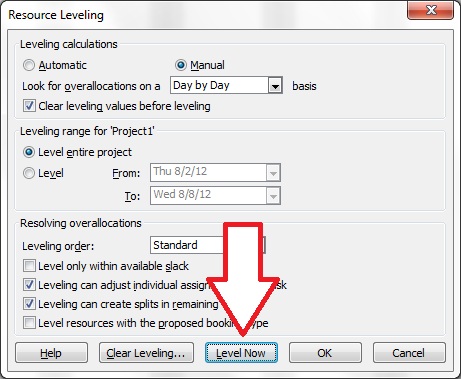Preleveled Start: The starting dates of all tasks in a project plan before a resource leveling operation was performed.
If you use the resource leveling feature in Microsoft Project, you might consider adding the “Preleveled Start” and “Leveling Delay” columns. These two columns help explain the effects of a leveling operation in MS Project. The Preleveled Start field shows the dates that the tasks were before the level, and the Leveling Delay tells the amount of time each task was shifted to avoid over-allocation.
Consider the screenshots below. They demonstrate the Preleveled Start field and Leveling Delay.
The first screenshot shows the fields before the resource leveling operation. In this example, we have two tasks that occupy the same calendar date range. Obviously the resource cannot complete both tasks at the same time. We must move one, or split the tasks so they both can be completed. But here you have a decision to make… can the resource multitask or must the second task follow only after the first has been completed? Certain tasks like “Foundation” and “Framing” and “Roofing” cannot be multitasked. They must be completed in sequence. In this case, the normal leveling choices are best.

Preleveled Start is NA before leveling
In actual life, the resource will probably multitask both project tasks, which has the effect of pushing them both out. The screenshot below shows the resource working 50% of his time on both tasks. That doubles the amount of time the tasks take, but allows the resource the luxury to spend whatever time they want on the tasks. This only works when the tasks are not mutually exclusive. In other words, the second task can be performed at the same time as the first. Or, they don’t have to be performed serially.
 Multitasking means working both tasks during the same calendar date range
Multitasking means working both tasks during the same calendar date range
But if you really want to use resource leveling, you’ll find that MS Project pushes one task out past the first one to that it starts when the first one ends. Use this approach when you cannot work on the second task until the first is completed. In other words, multitasking is not possible for these two tasks. The screenshot below illustrates this.

Results of Leveling: Preleveled Start and Leveling Delay
Follow these steps to level resources:
- 1. Choose Tools, Level Resources…
- 2. Click Level Now
This dialog box is displayed to help choose the leveling options.