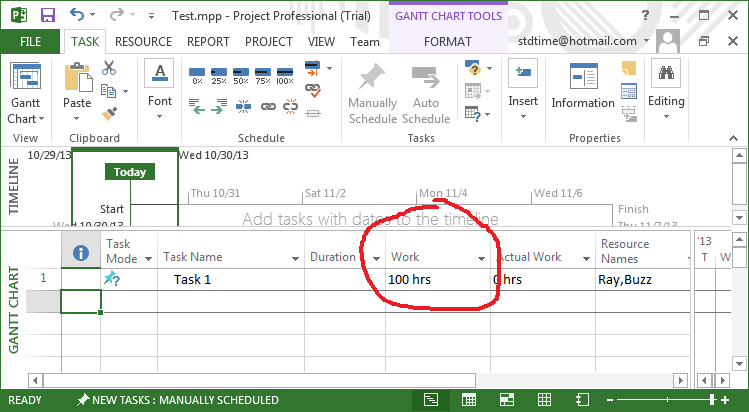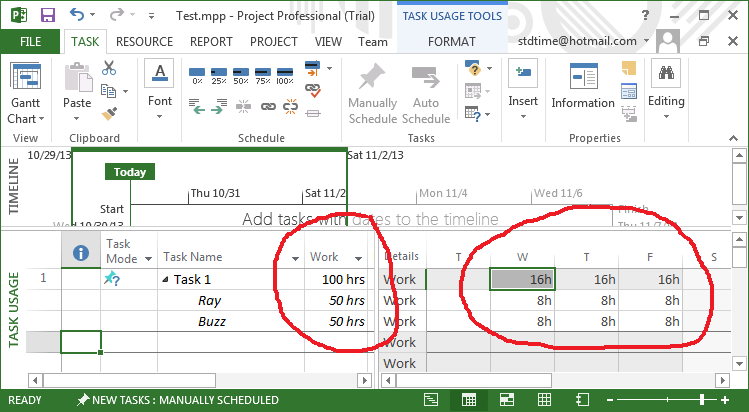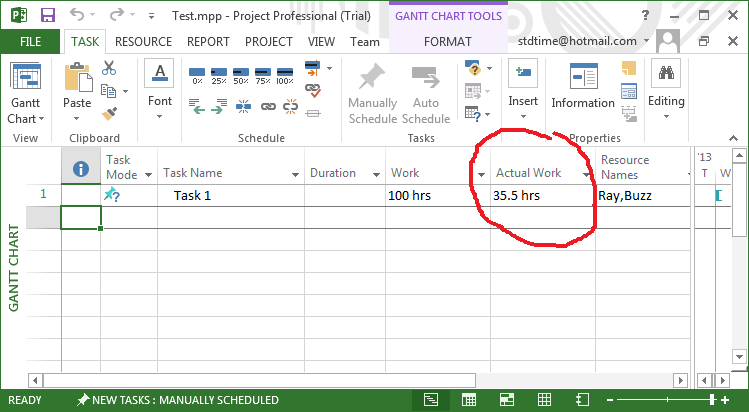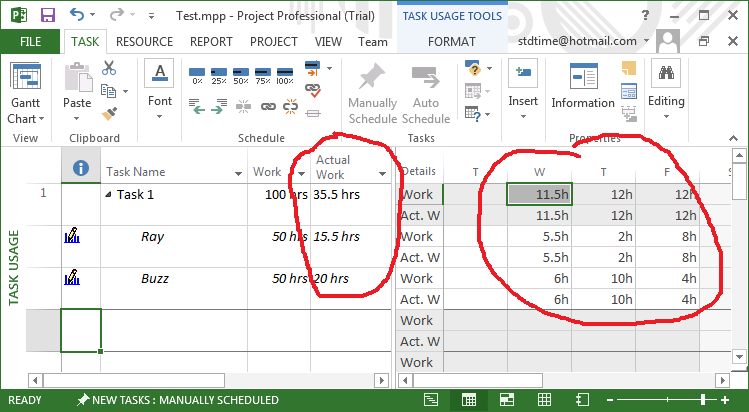This YouTube video for consulting software is pretty neat. It covers a lot of ground in five minutes, and is worth taking a look at. Amateur, but neat. The premise starts with a timesheet and closely related time log view where consulting hours are displayed. Of course, the timesheet is a typical Monday thru Friday grid with client projects on the left. Things got cooler with the time log ivew. The time log displays the same records as the time sheet, but in a top-to-bottom view.
Consultants will drool over this. Trust me.
For every time log record (which is also displayed in the timesheet) you get a client field, project, category, start and end times, actual work field, client rate, client cost, billable, and billed columns. There are other columns not shown that can be added to this view. Plus, you can filter that time log view to show only the work you did for a certain client or project, or only the work for a selected consultant. Or only work for a selected date range. That’s slick! You can also filter out the non-billable records and only see what is billable to the client.
But this is only where the app just begins…
The video goes on to show a glimpse of the billing rates window. (Wish it showed more.) It seems that you can set the billing rates for each consultant, and for each project they work on. So every consultant has his own rates for every project. And they only see the project they work on. Nice. But again, the video is brief, so you have to check this out for yourself – it’s just a five minute overview.
If time tracking is not enough, there is a menu item to show project revenue over a 12-month timeframe. This lets you see trends for the coming months and identify bad months that require attention. If only it also showed historical results for the last 12 months… That would be cool, but probably not as useful. Every project has its own win/loss percentage projections so it acts like a sales funnel. But all that’s a side issue that consulting companies get for free. Sure, you’ll use it, but the real stuff is logging billable hours.
The video sticks right to the point: client receivables and consultant utilization rates. That’s is the heart and soul of consulting. Get those wrong and you fail. So those reports let you see where your money is coming from, and what your effective billing rate really is. In other words, how much is your organization is billing for the work it does. Reports like this naturally raise the question, “How to increase your effective billing rate?” Edging out small increases is what consulting is all about. If you spend too much time on non-billable or in-house jobs, you die. If your effective billing rate is too low, you die. If you don’t book gigs, you die. If you don’t invoice billable hours, you die. This program seems to get that.
What is not mentioned in this video is equally valuable: expense tracking, client invoicing and QuickBooks integration. Yes, the product has those things, but the video fails to highlight them. Why? Not enough time, I suppose… I’m not sure. But it’s nice to know that there’s more to this product than the basics that can fit in a 5-minute video. Definitely worth a look.
Check it out: Consulting Software